Automate Documents from ConnectWise PSA Data
TurboDocx integrates directly with your ConnectWise PSA environment to eliminate manual copy-paste and transform your real data into documents, proposals, and presentations. Pull in data from companies, tickets, configurations, and more — and generate polished deliverables instantly.
What You Can Create
- 📄 Statements of Work (SOWs): Pull in configurations, timelines, and tasks from project boards
- 🗌 Ticket Summaries: Turn tickets into polished summaries for clients
- 💼 Client Reports: Generate reports using real company data and services
- 🧠 Technical Docs: Document configurations, assets, or custom fields from ConnectWise
- 🚰 Implementation Guides: Auto-generate guides from projects and recurring service tickets
- 📊 Executive Briefs: Create management-facing updates using ConnectWise reporting fields
Before You Begin
Don’t worry — this guide walks you through step-by-step. You don’t have to be a PSA wizard. If you can follow a recipe, you can follow this. 🍻
You'll need:
- Admin access to your ConnectWise PSA account
- Your ConnectWise tenant endpoint URL (e.g.,
https://yourcompany.connectwise.com) - 5 minutes of time and a steady Wi-Fi signal 🚀
After completing the setup, you'll have:
- Tenant Endpoint: Your ConnectWise server URL (e.g.,
https://yourcompany.connectwise.com) - Company Name: Your ConnectWise company identifier (Site or Company ID)
- Public Key: API public key
- Private Key: API private key
- Client ID: ConnectWise client application ID (you can get this from https://developer.connectwise.com/ClientID)
ConnectWise PSA uses "API Members". You'll create a special user with read-only API access for TurboDocx.
Step 1: Create a Security Role and API Member
A. Create a Read-Only Security Role
- Log into the ConnectWise PSA dashboard
- Navigate to System in the left navigation
- Click on Security Roles
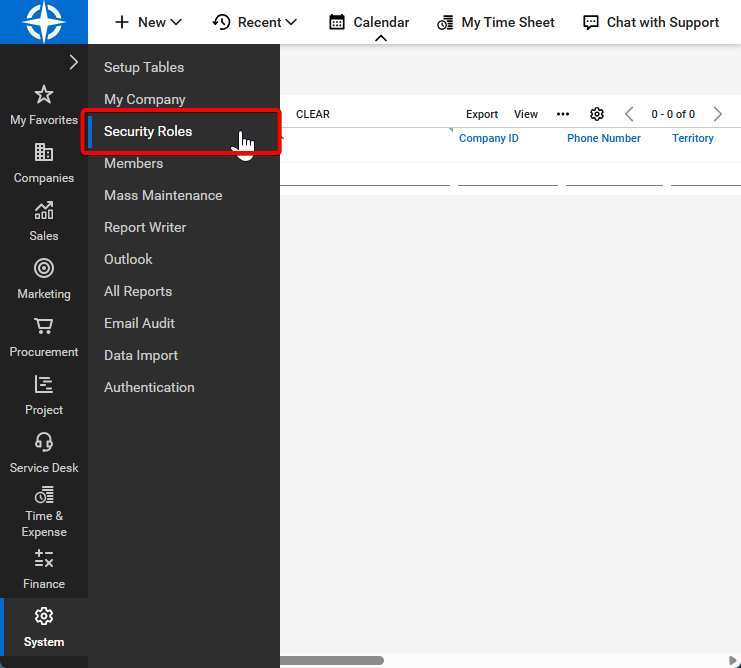
- Press the "+" (plus) button in the top-left corner to create a new role
- Set the Role ID to
TurboDocxIntegration - Configure the following permissions with Inquire Level access:
Company
- Company Maintenance – Inquire All
- Company/Contact Group Maintenance – Inquire All
- Configurations – Inquire All
- Contacts – Inquire All
- CRM/Sales Activities – Inquire All
- Manage Attachments – Inquire All
- Notes – Inquire All
- Reports – Inquire All
- Team Members – Inquire All
Finance
- Agreement Invoicing – Inquire All
- Agreement Sales – Inquire All
- Agreements – Inquire All
- Billing View Time – Inquire All
- Invoicing – Inquire All
- Reports – Inquire All
Projects
- All Permissions – Inquire All
Sales
- Closed Opportunity – Inquire All
- Opportunity – Inquire All
- Sales Orders – Inquire All
- Sales Orders Finance – Inquire All
Service Desk
- Change Approvals – Inquire All
- Close Service Tickets – Inquire All
- Merge Tickets – Inquire All
- Reports – Inquire All
- Resource Scheduling – Inquire All
- Service Tickets – Inquire All
- Service Tickets – Finance – Inquire All
System
- Member Maintenance – Inquire All
- My Company – Inquire All
Time and Expense
- Time Entry – Inquire
- Save the new role
The TurboDocx integration uses read-only access (Inquire level) to retrieve data from ConnectWise without making any modifications to your system.
B. Add API Member
Go to System → Members
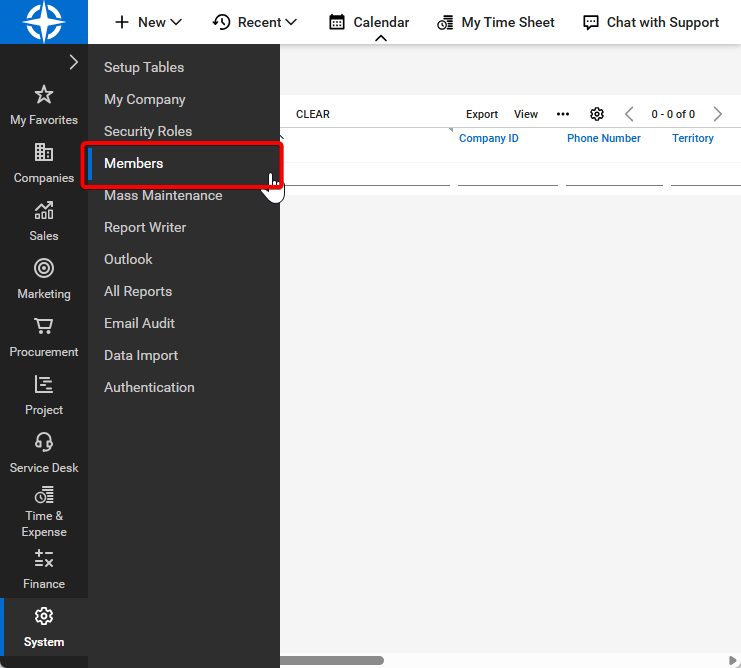
Click the API Members tab
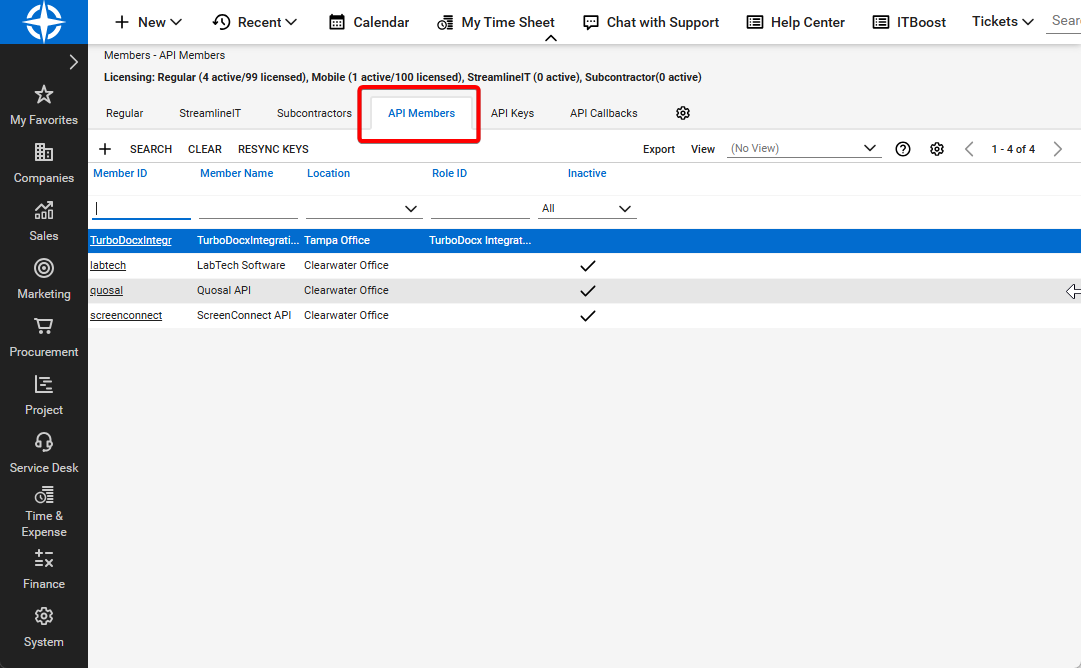
Click "+" (Add New Member)
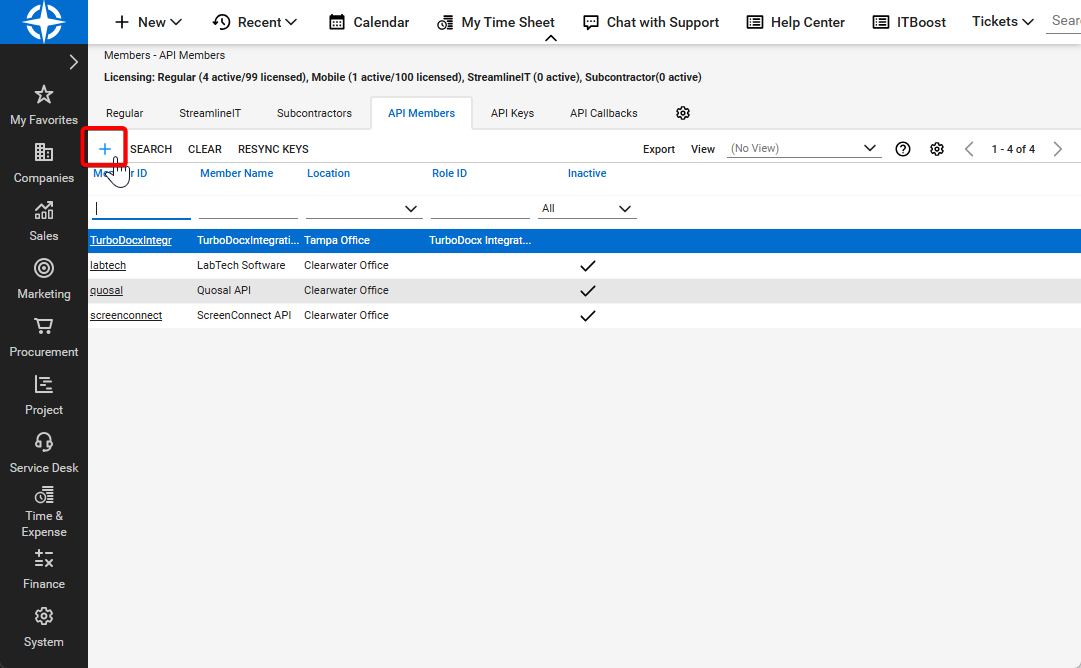
Fill out the form:
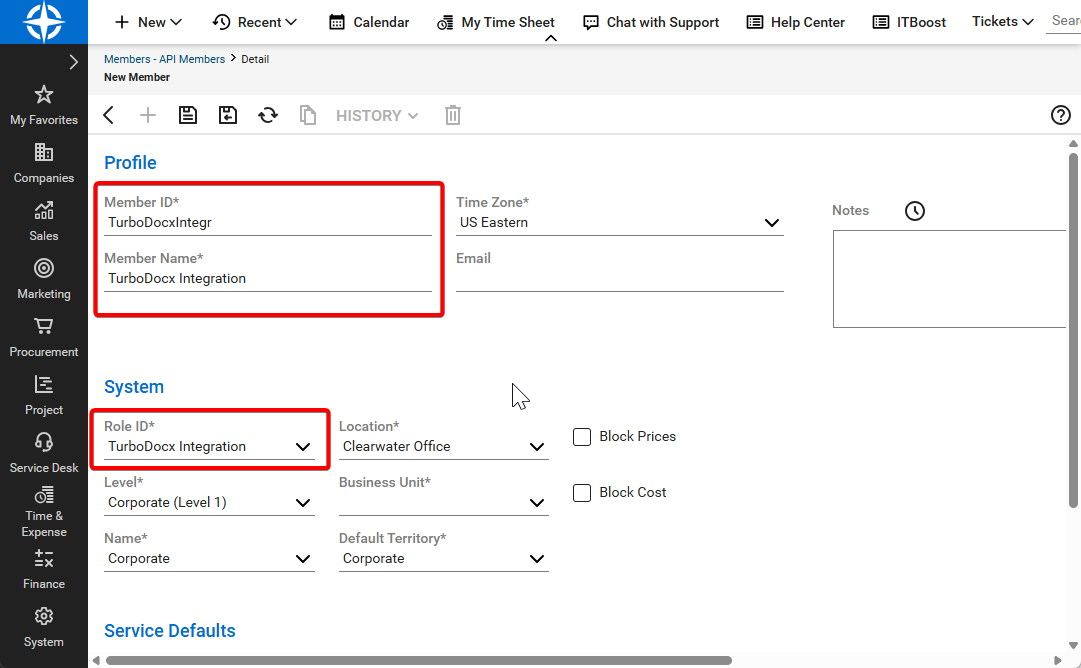
- Member ID:
TurboDocx - Role ID:
TurboDocxIntegration - Level: Corporate
- Name/Email:
Your CW Admin,CWAdmin@yourcompany.com - Location & Business Unit: Required fields
- Member ID:
C. Generate API Keys
Scroll to API Keys at the bottom
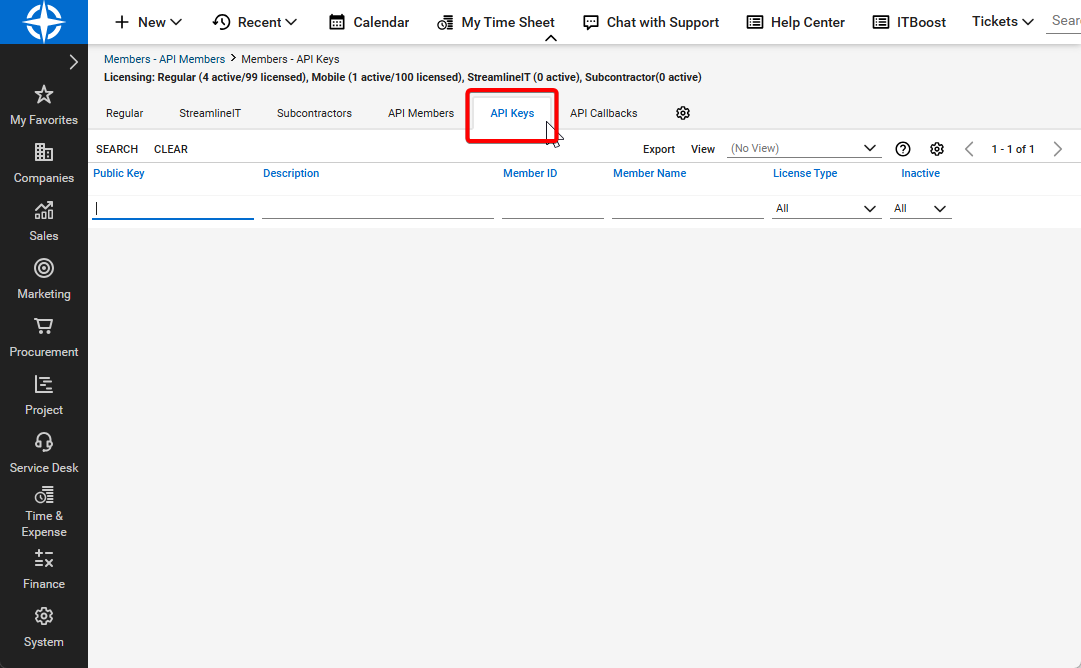
Click "+", name it
TurboDocx KeySave and securely store the Public and Private API keys
Step 2: Configure TurboDocx
- Log into your TurboDocx dashboard
- Go to Settings → Organization Settings
- Find ConnectWise PSA Integration and click Configure
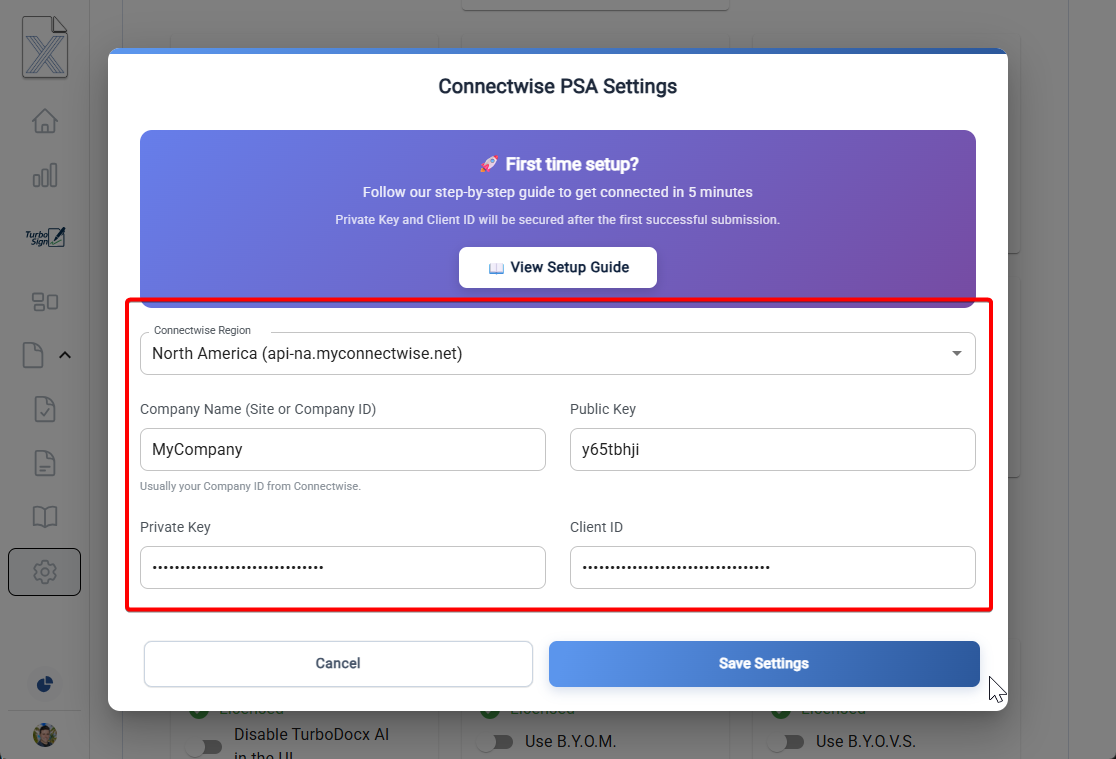
Enter Required Information
- Tenant Endpoint: e.g.
https://yourcompany.connectwise.com(or select from regional options) - Company Name: Your ConnectWise Site or Company ID
- Public Key: The public API key generated in Step 2
- Private Key: The private API key generated in Step 2
- Client ID: Your ConnectWise client application ID
Click Save Settings, then Test Connection to validate access.
It validates your credentials and pulls your ticket types, boards, statuses, configurations, and custom fields for use in documents.
Step 3: Generate Documents from ConnectWise
- Open the Document Generator in TurboDocx
- Click New Document
- Choose a template
- Under Change Source, select ConnectWise PSA
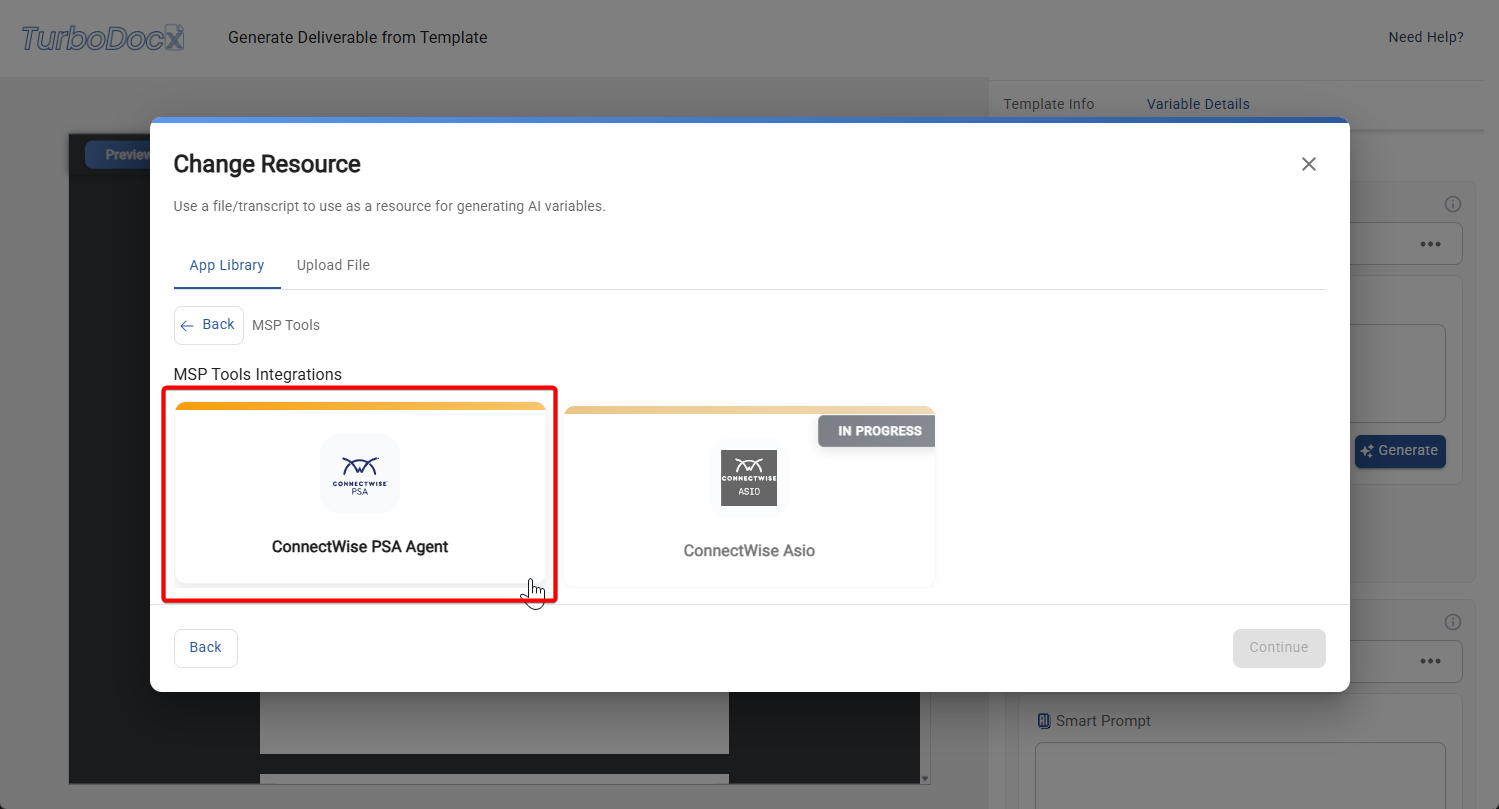
- Choose the object type: Tickets, Projects, Companies, etc.
- Select records you want to use
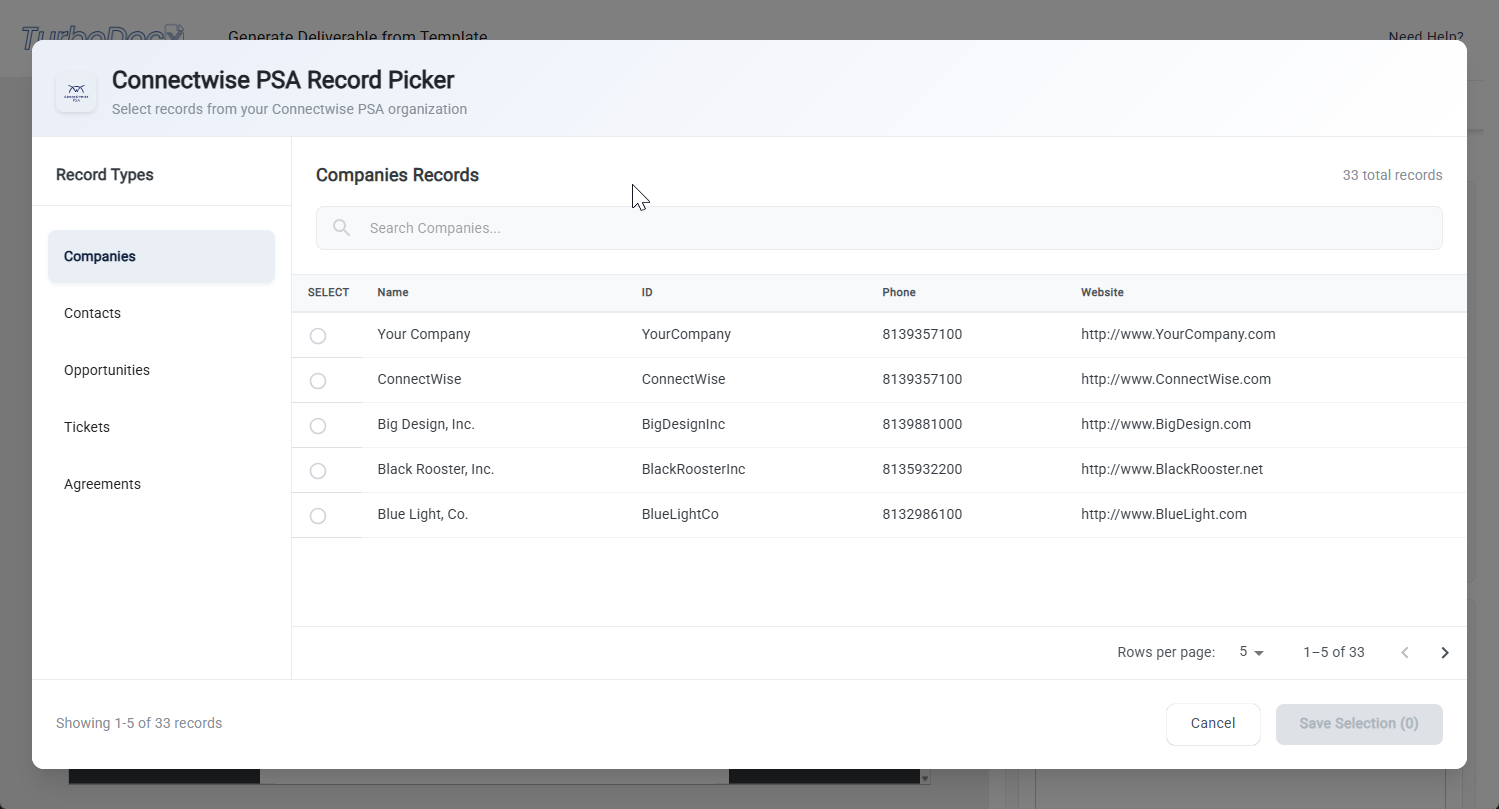
Example Prompts
- “Create an SOW for this project with timelines, configurations, and tasks.”
- “Generate a config documentation PDF for selected assets.”
- “Summarize all open tickets for this company.”
Troubleshooting
"Invalid Credentials" Error
- Check API keys, Company Name (Site/Company ID), and Tenant Endpoint
- Confirm role permissions and member status
- Verify Client ID is correct
"Connection Failed" Error
- Click Test Connection to verify settings
- Ensure your PSA instance has data to access
- Check that your tenant endpoint URL is correct
“Permission Denied”
- Review the API member’s security role permissions
Take a screenshot, note the step, and send it to our support team.
Security and Privacy
- 🔐 Read-only access only
- 📦 Encrypted data transfers
- 🔒 API keys are not stored permanently
- 🔍 Access can be revoked at any time in ConnectWise
Final Thoughts
You're ready to:
- Generate project documents with no formatting headaches
- Turn tickets and configs into polished deliverables
- Automate technical documentation and reporting
Clean ConnectWise data = clean, impressive documents. Keep your CRM tidy!
Appendix: Permission Requirements Explained
Understanding why TurboDocx requires specific Inquire permissions helps ensure proper setup and security compliance.
Company Permissions
Company Maintenance
- Inquire All - Without this, TurboDocx can't query what companies exist for document generation
Company/Contact Group Maintenance
- Inquire All - Provides access to company and contact grouping data for organizational document generation
Configurations
- Inquire All - Enables access to company configuration data for technical documentation and reports
Contacts
- Inquire All - Essential for retrieving contact data to populate documents with recipient information
CRM/Sales Activities
- Inquire All - Without this, TurboDocx can't access sales activity data for inclusion in reports and proposals
Manage Attachments
- Inquire All - Required to access existing attachments for document templating
Notes
- Inquire All - Allows TurboDocx to review company and contact notes for inclusion in generated documents
Reports
- Inquire All - Provides access to existing report data for comprehensive document generation
Team Members
- Inquire All - Required to identify team members for assignment and attribution in generated documents
Finance Permissions
Agreement Invoicing
- Inquire All - Provides access to agreement invoicing data for generating billing documents and financial reports
Agreement Sales
- Inquire All - Enables access to agreement sales data for creating sales reports and contract documentation
Agreements
- Inquire All - Provides access to agreement data for generating contracts, SOWs, and billing documents
Billing View Time
- Inquire All - Allows access to time tracking data for creating detailed billing reports and invoices
Invoicing
- Inquire All - Enables access to invoicing data for generating financial reports and billing summaries
Reports
- Inquire All - Provides access to financial reporting data for comprehensive document generation
Project Management Permissions
All Permissions
- Inquire All - Comprehensive access to all project data enables generation of project documentation, status reports, and project summaries
Sales Permissions
Closed Opportunity
- Inquire All - Provides access to closed opportunity data for won/lost analysis and historical sales reporting
Opportunity
- Inquire All - Essential for accessing active opportunity data to generate proposals, quotes, and sales reports
Sales Orders
- Inquire All - Enables access to sales order data for order documentation and fulfillment tracking
Sales Orders Finance
- Inquire All - Provides access to financial aspects of sales orders for billing and revenue reporting
Service Desk Permissions
Change Approvals
- Inquire All - Provides access to change approval data for compliance and change management reporting
Close Service Tickets
- Inquire All - Allows access to completed ticket data for historical reporting and closure documentation
Merge Tickets
- Inquire All - Enables access to merged ticket data for comprehensive service history tracking
Reports
- Inquire All - Provides access to service desk reporting data for comprehensive document generation
Resource Scheduling
- Inquire All - Provides access to scheduling data for resource allocation reports and planning documents
Service Tickets
- Inquire All - Essential for accessing ticket data to generate service reports and client summaries
Service Tickets – Finance
- Inquire All - Enables access to ticket financial data for billing reports and cost analysis
System Permissions
Member Maintenance
- Inquire All - Required to identify team members for assignment and attribution in generated documents
My Company
- Inquire All - Provides access to company configuration and branding information for document customization
Time and Expense Permissions
Time Entry
- Inquire - Enables access to time tracking data for billing reports and project summaries
All permissions are set at the Inquire level to ensure TurboDocx operates with read-only access, maintaining data security while enabling document generation functionality.
May your configs be documented, your projects delivered, and your SOWs write themselves — automatically.